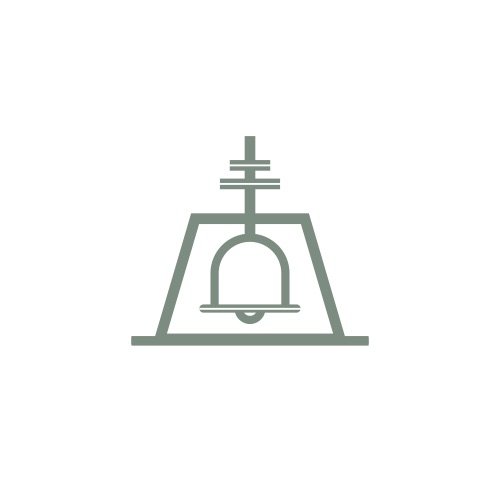Simple Practice
(More helpful info to come! this is just a bare-bones draft)
-
Welcome to SimplePractice, your comprehensive practice management solution. Whether you're new to the platform or looking to enhance your skills, this tutorial will guide you through navigating SimplePractice effectively. Let's get started!
1. Dashboard Overview: Upon logging in, you'll be greeted by the Dashboard. This central hub provides an overview of your appointments, tasks, and recent activities. Take a moment to familiarize yourself with the layout and the quick access buttons.
2. Client Management:
Add a New Client: Click "Clients" in the top menu, then "Add Client." Fill in the required details and save.
Client Profiles: Click on a client's name to access their profile. Here, you can view notes, appointments, documents, and more.
3. Scheduling Appointments:
Calendar: Navigate to the "Calendar" tab to view and schedule appointments. Click on a time slot to create a new appointment.
Appointment Details: Set the date, time, client, and service. You can also send reminders and customize notes.
4. Notes and Documentation:
Progress Notes: Access the client's profile, then the "Notes & Forms" tab to create session notes. Choose a template, complete the details, and save.
Upload Documents: You can also upload important documents to the client's profile, ensuring everything is organized in one place.
5. Secure Messaging:
Client Communication: Use the secure messaging feature to communicate with clients. This keeps all correspondence within the platform, ensuring privacy.
6. Telehealth Sessions:
Virtual Appointments: Schedule and conduct telehealth sessions directly through SimplePractice using integrated video conferencing tools.
7. Customization:
Templates: Customize session note templates to suit your needs.
Forms: Create intake forms, consent forms, and more under the "Forms" tab.
8. Help and Support:
Support Center: If you have questions or need assistance, explore the "Help & Support" section for articles, tutorials, and the SimplePractice community.
Contact Support: If you can't find answers, reach out to SimplePractice's support team for assistance.
9. Mobile App:
On-the-Go Access: Download the SimplePractice mobile app for easy access to your practice from your smartphone or tablet.
Remember, SimplePractice offers a plethora of features to streamline your practice. Take time to explore and experiment with different functions to make the most of this versatile platform. Whether it's managing clients, scheduling appointments, documenting sessions, or handling billing, SimplePractice has you covered.
Feel free to refer back to this tutorial whenever you need guidance, and don't hesitate to explore the various resources available within SimplePractice's ecosystem. Happy navigating!
Clients
Learn how to add, edit, and manage client information, including for minors and couples, all while maintaining HIPAA compliance in SimplePractice. Keep in mind that clients can log in to their client portal at ANY TIME by going to https://mcounseling.clientsecure.me
-
Adding a Client in SimplePractice
Two Ways to Add:
Top Navigation Bar: Click '+ Create' then 'Create client'.
Scheduling: Go to Calendar, pick a time slot, and click '+New Client'.
Client Types:
Adult
Minor
Couple
For Each Type:
Adult Client: Input legal name, email, phone, billing, etc. Set reminders for appointments.
Minor Client: Similar to adult but can add a guardian. Important: don't add minor's contact info if guardian receives reminders.
Couple Client: Fill info for both, designate who's responsible for billing.
Intake Process:
3 steps: Choose forms to send, compose an email, and review & send.
After Adding:
Manage client details on their Overview page.
Additional Features:
Manage Duplicates: Merging option available for contacts but not for clients.
Inactive Clients: They won't show up unless you filter for them.
Nicknames: Can be added for personalization.
Deleting:
Irreversible, so proceed with caution.
-
In our group practice, we aim to keep the roles of clinicians and administrative staff separate for the benefit of both our therapists and clients.
As a clinician, your main responsibility is to focus on providing exceptional therapeutic care; you should not have to worry about billing and insurance matters.
We've got that covered!
All you need to do is ensure that clients are aware of our cancellation policies.
By isolating the business side of things, we prevent a dual relationship between the clinician and the client, maintaining the integrity of the therapeutic relationship.
If clients have any questions or changes related to their insurance, they can simply email our administrative team at raincrossfc@gmail.com.
Trust us to confirm benefits, help with explanation of benefits, and handle any other financial matters.
That's what we're here for, so you can concentrate on what you do best—therapy.
-
This guide helps you manage minor clients, from adding them to your system to billing. We'll cover:
Adding a new minor client
Minor client intake forms
Sharing documents
Managing contacts
Billing basics
Secure messaging
What the Client Portal looks like for contacts
How to Add a New Minor Client
Go to Calendar
Click + Create > + Create client
Choose Minor
Fill out:
Minor’s full legal name
Email (only if they have their own)
Phone number
Billing details and primary clinician (for group practices)
Next, Click Contact to add parent/guardian info.
Pro Tip: Use the + Contact button to add extra contacts, like divorced parents.
Sending Intake Forms to Minors
If email is set, you'll see the Send Intakes option.
-Choose the forms to send.
-Customize and review the email.
-Click Share & Send Now.
Sharing Documents
Go to Client’s Overview.
Click Share.
Choose who gets the document.
Hit Continue to Share.
Managing Contacts
From Clients and Contacts Page or Client's Contacts Tab, you can view, edit, or delete contacts.
Billing
Go to Client’s Overview > Edit > Contacts.
Next to contact, click Manage > Manage Client Portal and Billing.
Pick Client Responsible for billing.
Note: No way to split a bill yet, but you can alternate who pays.
Secure Messaging
Go to Minor Client's Overview.
Click Message.
Select minor or their contact to send a secure message.
Client Portal for Contacts
Contacts can log in to:
Request or view appointments.
Complete or view documents.
Handle billing.
-
1. Adding a New Couple Client
Step 1: Go to Calendar and click on + Create > Create Client.
Step 2: Under Client Type, select Couple.
Step 3: Fill out the required fields for each client (Legal names, email, phone number, etc.).
Step 4: Click Continue.
2. Sending a New Couple Client Intake
Client Items: Choose forms to send.
Compose Email: Customize your email.
Review & Send: Confirm and send.
Note: Shared documents are visible only to the respective client.
3. Viewing the Client Portal from a Couple's Perspective
Clients can manage either their individual or couple profiles through the portal.
4. Managing Couple Clients in your Client List
To edit a couple’s profile, click Manage > Edit Client Info.
5. Sending Documents to Couples
Go to a couple's Overview page.
Click Share > select individual(s) > Continue to Share.
6. Creating an Individual Profile from a Couple Profile
This is useful for individual therapy sessions. The process can’t be reversed.
Navigate to the couple's Overview page.
Click Edit > Clients.
Click Manage > Create an Individual Client.
7. Creating a Couple Appointment
Go to Calendar.
Click + Create > Schedule Appointment > select the couple profile.
Click Done.
8. Secure Messaging with Couples
Navigate to their Overview page > Edit > Clients.
Click Manage > Manage Client Portal & Billing.
Enable Send & Receive Secure Messages
Can I assign different therapists to each member of a couple?
While the system is designed to allow one therapist per couple profile, you can certainly create individual client profiles and assign different therapists to each person. This way, each therapist can separately document their sessions.
How do I handle progress notes for a couple?
Progress notes are typically attached to the couple profile, and not to individual client profiles. This keeps all couple session notes in one central location. If you are treating the clients individually as well, you can add those notes to their individual profiles.
What happens if a couple separates or divorces?
If a couple separates or divorces, you have the option to create individual client profiles from the couple profile. The couple profile can then be deleted, if needed. Note that this will not affect the past records, which will remain in the system for compliance reasons.
Can I export data from a couple profile?
Yes, Account Owners and Practice Managers with the appropriate permissions can export all data associated with a couple profile, including session notes, billing history, and more.
How to handle emergencies or urgent situations?
In case of emergencies, it's important to clarify which client or emergency contact should be notified. You can specify this in the couple's profile settings.
How do I set up recurring appointments for couples?
Recurring appointments can be set up similarly to individual client appointments. You'll have the option to select the couple profile when setting up the recurrence.
How to handle informed consent for Telehealth for a couple?
Each member of the couple should complete their own informed consent form for Telehealth appointments. This ensures that both parties understand the limitations and responsibilities involved in remote therapy sessions.
Can couples complete intake forms together?
While the system allows for individual intake forms to be sent and completed, couples can review each other's forms if they choose to do so. It's best to clarify this during the intake process.
Is there a session timer feature for couple sessions?
Yes, just like individual sessions, you can activate a session timer for couple sessions to ensure that you stay within the allocated time.
Can a couple be part of a group therapy session?
Absolutely! Couples can be added to group therapy sessions just as individual clients can. Each member of the couple would be counted as a separate participant in the group session.